Level Up Your MS Excel Skills with Ai
How AI for Excel is Revolutionizing Data Analysis
Excel is no longer just a spreadsheet tool for manual data entry and simple VLOOKUPs. It has evolved into a powerful, AI-driven platform for business intelligence. From automating tedious data cleaning to generating complex insights with simple text prompts, AI for Excel is the new superpower for analysts, finance professionals, and marketers.
But what does “AI” in Excel actually mean? It’s more than just a single feature; it’s a suite of intelligent tools that work together to streamline your entire workflow, from data collection to the final report. This guide breaks down the key AI components in Excel and explains why mastering them is no longer optional.
Unlock Excel's AI Power
The Pillars of AI in Excel: It's More Than Just Copilot
When we talk about “AI in Excel,” we’re referring to several powerful technologies. Understanding each one is key to leveraging the platform’s full potential.
01
Generative AI (Copilot)
This is the most visible "AI"—the intelligent assistant. You use natural language to ask questions ("Summarize sales by region"), generate formula suggestions, identify outliers, and create visuals. It's the powerful, conversational "front-end" of Excel's AI.
02
Automation AI (Power Query)
This is the "unsung hero" and the engine for reliable AI. Power Query is an intelligent data automation tool. It automates the entire process of connecting to, cleaning, and transforming your messy data (ETL). You create a repeatable "recipe" that saves you hours of manual work and feeds clean, trustworthy data to the AI.
03
Analytical AI (Power Pivot & DAX)
This is the "brain" behind the insights. Power Pivot allows you to build a data model (like a star schema), connecting multiple tables and handling millions of rows. This model provides the context the AI needs to understand your business, allowing you to write powerful DAX measures for true, deep analysis.
These three pillars—Copilot, Power Query, and Power Pivot—are the new foundation of data analytics in Excel. Mastering them individually is useful, but mastering them together is what separates a basic user from a true data professional. To get hands-on experience with this complete AI-driven workflow, our #1 Advanced Excel Course With AI Copilot – Power Query & Power Pivot provides the complete, end-to-end training you need.
1. Microsoft Copilot: Your AI Assistant
This is the most visible “generative AI” feature. Microsoft Copilot in Excel acts as your personal data assistant, embedded directly in your worksheet. You can use natural language (plain English) to ask it to:
Generate Insights: “Analyze Q4 sales and summarize the top 3 trends.”
Create Visuals: “Create a bar chart showing sales by region.”
Suggest Formulas: “Suggest a formula to calculate the year-over-year growth for this data.”
Identify Outliers: “Highlight any unusual data points in the ‘expenses’ column.”
Copilot is the powerful “front-end” for analysis, but its true power is unlocked only when it’s pointed at clean, well-structured data. That’s where the other “AI” tools come in.
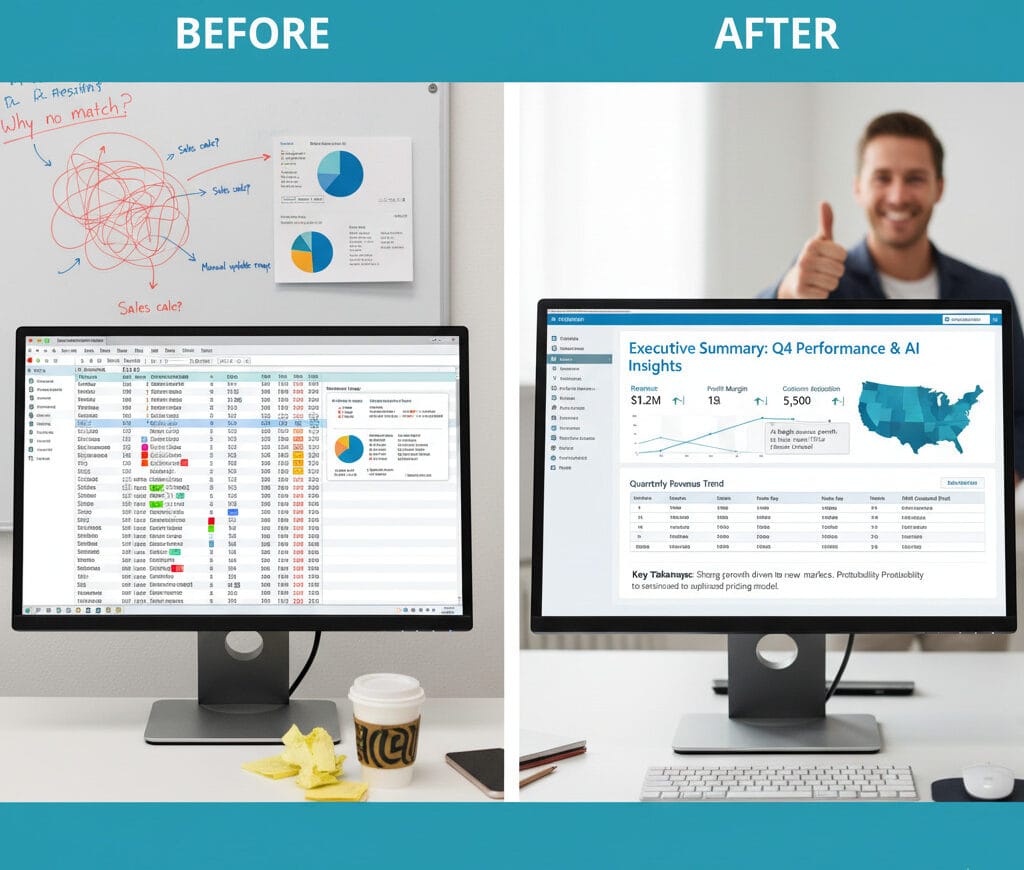
2. Power Query: The Unsung AI Hero for Data Prep
While not always “AI” in the generative sense, Power Query is an essential part of the modern, intelligent Excel workflow. It acts as your automated data assistant, using an intuitive interface to build repeatable data cleaning and transformation (ETL) processes.
Every analyst knows the real-world Experience of spending 80% of their time just cleaning data. Power Query solves this. It allows you to:
Connect to and merge dozens of data sources (Excel files, text files, web pages, databases) at once.
Create automated “cleaning recipes” to fix errors, unpivot data, and remove duplicates.
Simply hit “Refresh,” and your entire cleaning process runs again in seconds on new data.
Mastering this tool is the first step to reliable, AI-driven analysis. To truly harness its capabilities, you need to go beyond the basics, which is why we’ve made it a cornerstone of our #1 Advanced Excel Course With AI Copilot – Power Query & Power Pivot. It’s the engine that feeds clean data to your reports.
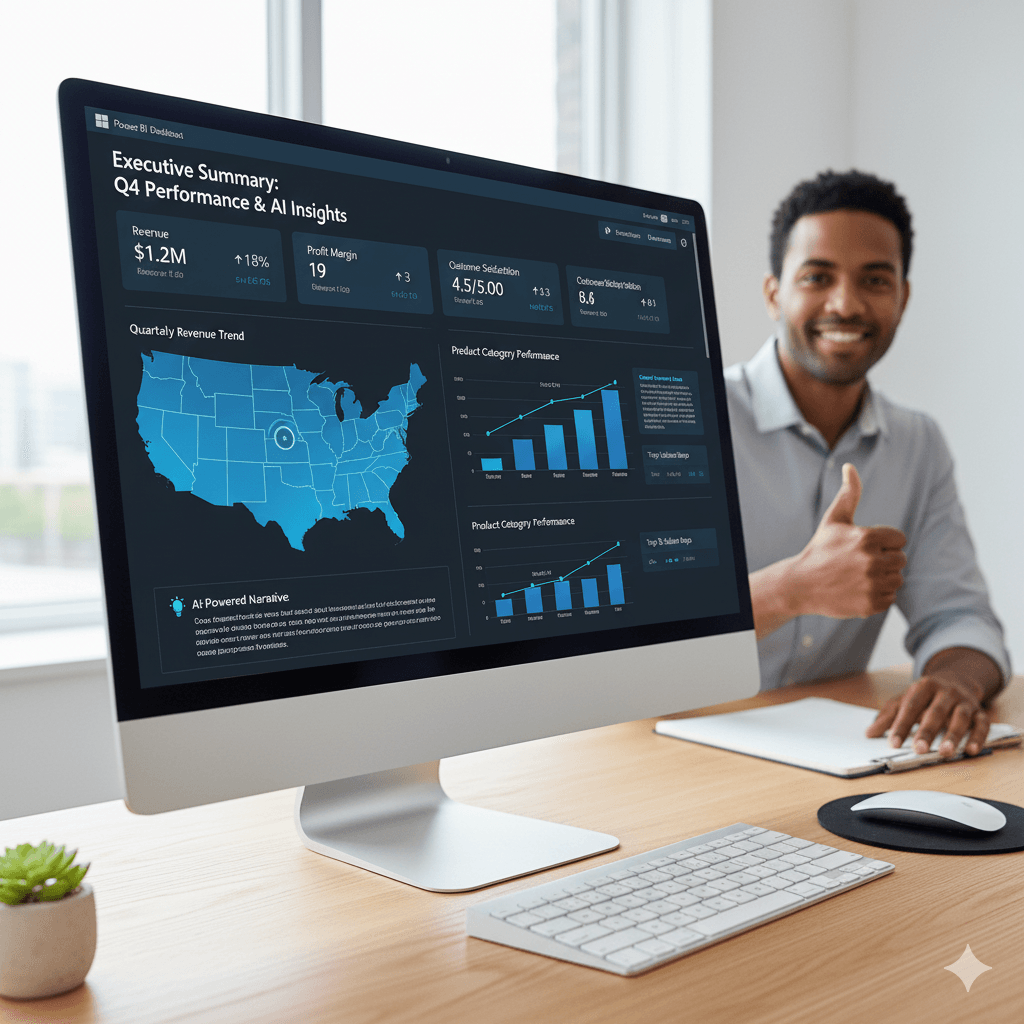
3. Power Pivot: The "Brain" for Your Data Model
Once Power Query cleans your data, Power Pivot gives it a “brain.” This is where AI-driven analysis truly begins. Power Pivot allows you to create a data model—a concept that moves Excel from a flat file to a relational database.
You can connect multiple tables (e.g., ‘Sales’, ‘Product’, ‘Calendar’) into a single, cohesive source of truth. This model is what gives tools like Copilot the context to understand your data’s relationships and for you to write powerful DAX (Data Analysis Expressions) measures.
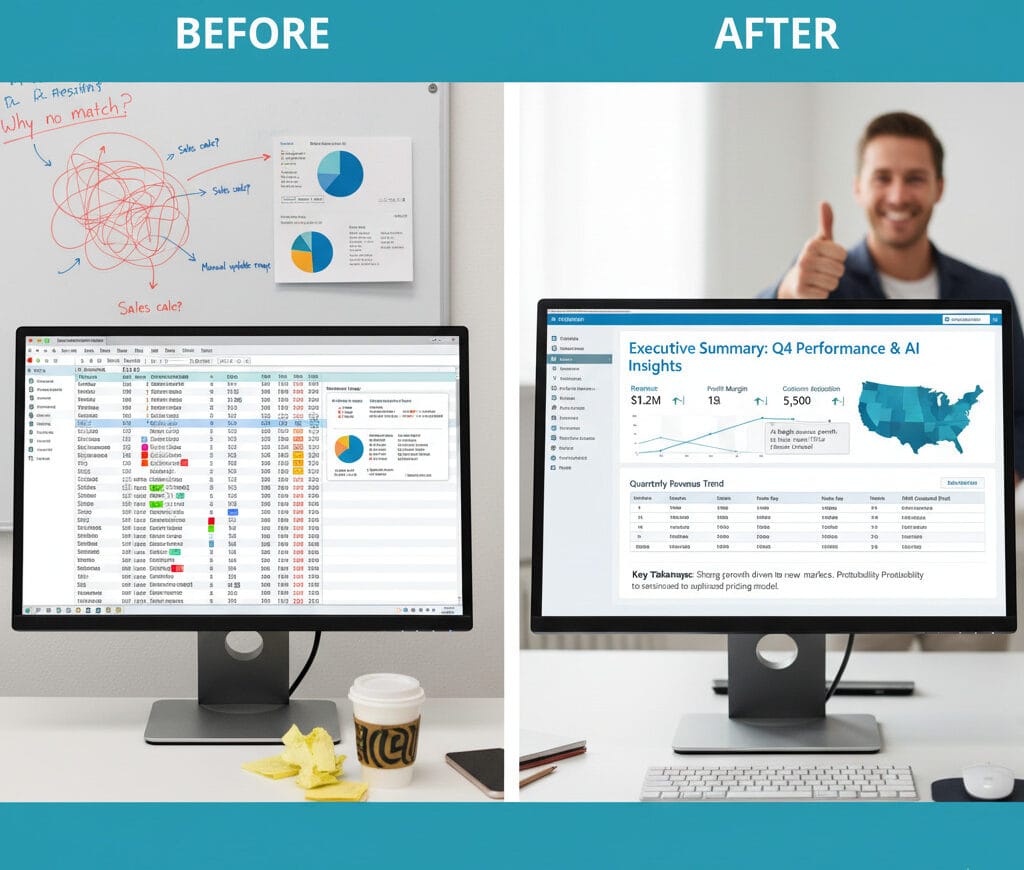
The E-E-A-T Advantage:Why an 'AI-First' Excel Skillset Matters
Embracing AI in Excel isn't just about efficiency; it's about shifting your professional role from a data preparer to a data strategist.
- Expertise: An expert in modern Excel doesn't just know VLOOKUP or SUMIF. They demonstrate Expertise by building scalable data models in Power Pivot, writing DAX measures, and automating ETL with Power Query.
- Authoritativeness: When your data is governed, modeled, and automated, your reports become the "single source of truth." This builds your Authoritativeness as a reliable analyst whose numbers can be trusted by leadership.
- Trustworthiness: A "Trustworthy" report is one that is accurate, refreshable, and transparent. An AI-first workflow built on these tools ensures your data is all three, every single time.
How to Start Your AI for Excel Journey ?
The transition to an AI-first workflow can seem daunting, but it starts with a strong foundation. You can’t use Copilot on a messy, 50-tab workbook and expect good results.
- Start with Data Hygiene: You can't build a skyscraper on a weak foundation. Your first step is mastering data cleaning and automation with Power Query.
- Build a Model: Learn the fundamentals of data modeling in Power Pivot. This is what gives Copilot the context to provide smart answers.
- Learn from Experts: The fastest way to build these interconnected skills is through structured, hands-on learning.
If you are ready to make the leap from a basic user to an AI-powered data professional, our #1 Advanced Excel Course With AI Copilot – Power Query & Power Pivot is the perfect place to start. It’s designed to give you the practical, real-world skills you need to become an expert.
Who Should Master AI for Excel? A Role-Based Guide
Mastering the AI pillars in Excel isn’t just for data analysts. It’s a transformative skill for any professional who works with data. Here’s what this new workflow means for different roles:
➡️ For Finance & Accounting Professionals Move from manual data entry to strategic analysis.
- Old Way: Spending days at month-end manually combining CSV exports, fixing formula errors, and building static P&L reports.
- New AI Way: Use Power Query to create an automated workflow that cleans and combines data from all your systems in seconds. Use Power Pivot to build a robust financial model, and have Copilot instantly generate variance analysis and trend summaries for your leadership team.
➡️ For Marketing & Sales Operations Turn campaign data into a clear performance story.
- Old Way: Drowning in separate spreadsheets from Google Ads, Facebook, and your CRM, trying to manually calculate a true "cost per acquisition."
- New AI Way: Use Power Query to automatically merge all your marketing data sources. Build a Power Pivot model to create a "single source of truth" for your KPIs. Use Copilot to ask, "Which campaigns had the best ROI last quarter?" and get an instant, reliable answer.
➡️ For HR & Operations Managers Transform headcount reports and logistics data into actionable insights.
- Old Way: Manually tracking employee data, attrition rates, or inventory levels in complex, error-prone spreadsheets.
- New AI Way: Use Power Query to centralize your data. Build a model in Power Pivot to track key metrics like "time-to-hire" or "inventory turnover." Use Copilot to instantly identify bottlenecks, such as "Which department has the highest attrition risk?"
FAQs
Frequently Asked Questions about AI in Excel
What is "AI for Excel," and is it just Microsoft Copilot?
No. Copilot is the most famous “generative AI” part, but “AI for Excel” is a full suite of intelligent tools. It also includes Power Query for data automation (the “engine”) and Power Pivot for data modeling (the “brain”). These tools work together to give Copilot the clean, structured data it needs to provide accurate insights.
Do I need to learn Power Query and Power Pivot to use Copilot?
For the best results, yes. You can use Copilot on a simple, flat file, but its true power is unlocked when it’s pointed at a well-structured data model. Power Query (to clean the data) and Power Pivot (to build the model) are the essential foundations for getting trustworthy, advanced insights from AI.
What is the difference between Power Query and Power Pivot?
They solve two different problems. Power Query is for data preparation: connecting, cleaning, and transforming your data (ETL). Power Pivot is for data modeling: building relationships between tables, handling millions of rows, and writing powerful DAX formulas to create your key metrics.
What is the difference between Power Query and Power Pivot?
They solve two different problems. Power Query is for data preparation: connecting, cleaning, and transforming your data (ETL). Power Pivot is for data modeling: building relationships between tables, handling millions of rows, and writing powerful DAX formulas to create your key metrics.
Will AI in Excel replace data analysts?
No, it’s designed to empower analysts, not replace them. AI automates the most tedious 80% of the job (data cleaning, manual reporting). This frees up the analyst to focus on the high-value 20%: data strategy, interpreting the AI’s findings, and communicating the “why” behind the data to leadership.
How can I start learning this AI-driven Excel workflow?
The best way to start is by building a strong foundation. While Copilot is easy to use, its power comes from the data you feed it. We recommend first mastering the fundamentals of data automation in Power Query and data modeling in Power Pivot. A structured, hands-on course is the fastest way to get there.
Our #1 Advanced Excel Course With AI Copilot – Power Query & Power Pivot is designed to build these skills from the ground up.
